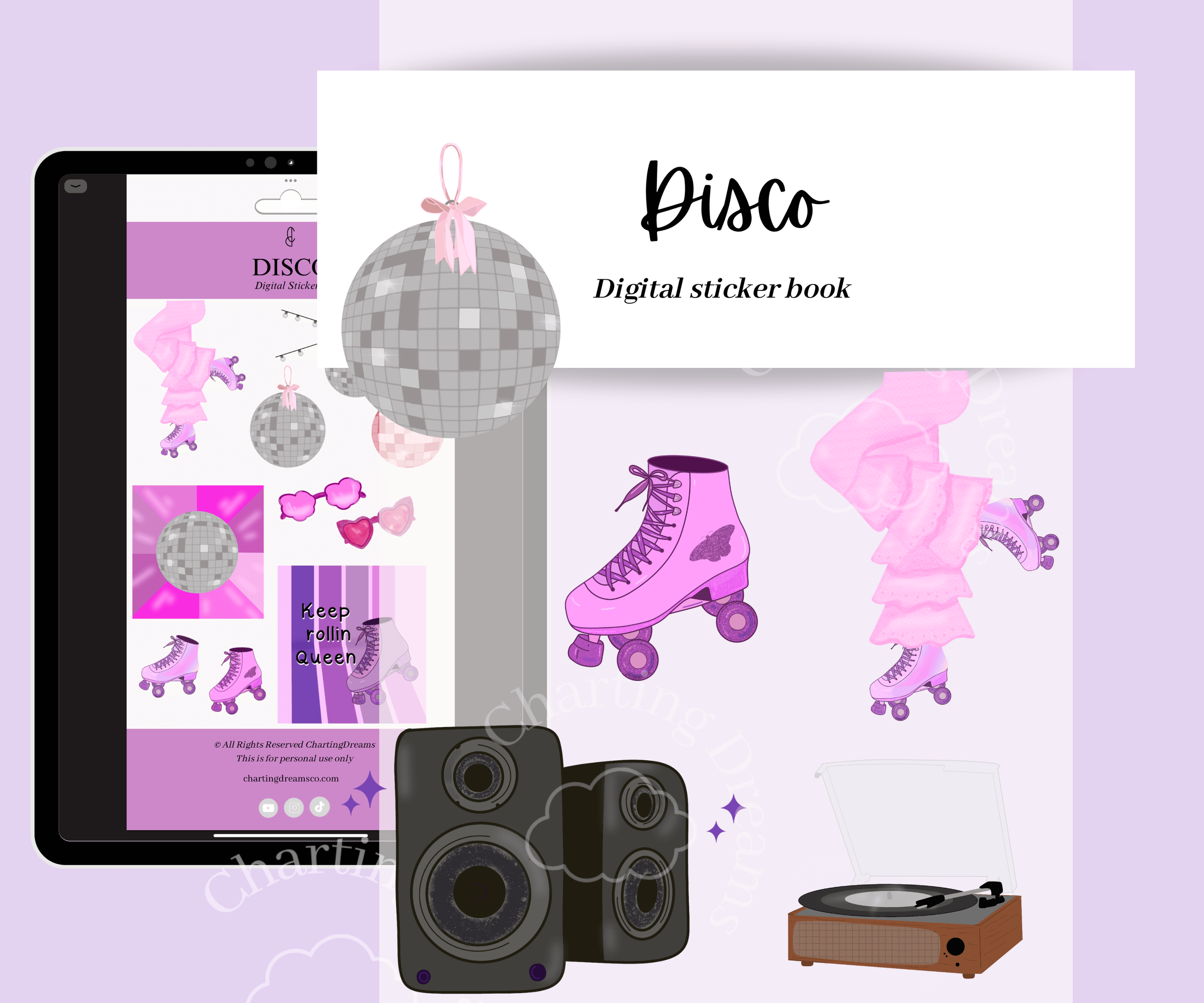How to use Goodnotes in split screen
In iPads you can easily split your screen between two windows. Whether that’s between two apps or between an app and safari.
Why use split screen?
Using the split screen function allows you to quickly plan. You can pull up your calendar, Pinterest; for your Vision Board creation, or use split screen to add stickers; allowing for a more physical feel.
How to use split screen?
There are a few different ways to open split view in your iPad.
1) Clip on the 3 dots at the top of your planner & select split view, you can from there open another Goodnotes document or any other app.
2) Slide up on the bottom of your screen until your app tool bar populates. Click on any app and drag to the side of your screen.
3) Open two Goodnotes documents. First open your first document, like a planner. Second go back to your Goodnotes home page and open a second document, like a sticker book. Click on the document bar you want to be in split screen and drag to the side of the window.